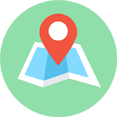# 图形绘制工具
# 开始
const draw = new vjmap.Draw.Tool();
map.addControl(draw, 'top-right');
2
# 选项
以下所有选项都是可选的。
keybindings, boolean (defaulttrue): 是否启用用于绘图的键盘交互。touchEnabled, boolean (defaulttrue): 是否为绘图启用触摸交互。boxSelect,boolean(缺省true):是否启用与功能框选择shift+click+阻力。如果false,shift+click+drag 放大区域。clickBuffer, number (default:2): 任何特征或顶点(在每个方向)周围的像素数,这些像素会响应点击。touchBuffer, number (default:25): 顶点的任何特征(在每个方向)周围的像素数,这些特征将响应触摸。controls, Object:隐藏或显示单个控件。每个属性的名称是一个控件,值是一个布尔值,指示控件是打开还是关闭。可用的控制名称point,line_string,polygon,trash,combine_features,uncombine_features,drawCircle,snap_mode_snap,snap_mode_grid,splitLine,cutPolygon,drawRectangle,redo,undo,snap_mode_snap,snap_mode_grid。默认情况下,所有控件都打开。要更改该默认值,请使用displayControlsDefault.displayControlsDefault, boolean (default:true): 的默认值controls。例如,如果您希望所有控件默认_关闭_,并使用 指定允许列表controls,请使用displayControlsDefault: false。styles, Arraymodes, Object:用您自己的方式覆盖默认模式。defaultMode, String (default:'simple_select'):modes用户将首先登陆的模式(来自)。snap, boolean(默认值:)true:是否启用捕捉节点guides, boolean(默认值:)true:是否启用捕捉网格snapOptionsObject, 捕捉选项,缺省为({snapPx: 15, snapToMidPoints: false, snapVertexPriorityDistance: 1.25, snapGridPx: 2000(捕捉网格线像素长度))addControlsArrayapiObject api方法,可通过属性getSnapFeatures设置额外捕捉的实体isActionDrawMode设置为true的时候,按钮工具栏将不会创建,只能通过命令来调用
提示
绘制时,按往 Alt 键,将临时取消捕捉模式 绘制时,按往 Ctrl 键,将临时启用正交模式,只能绘制相对视口的水平或垂直线
捕捉样式图例说明
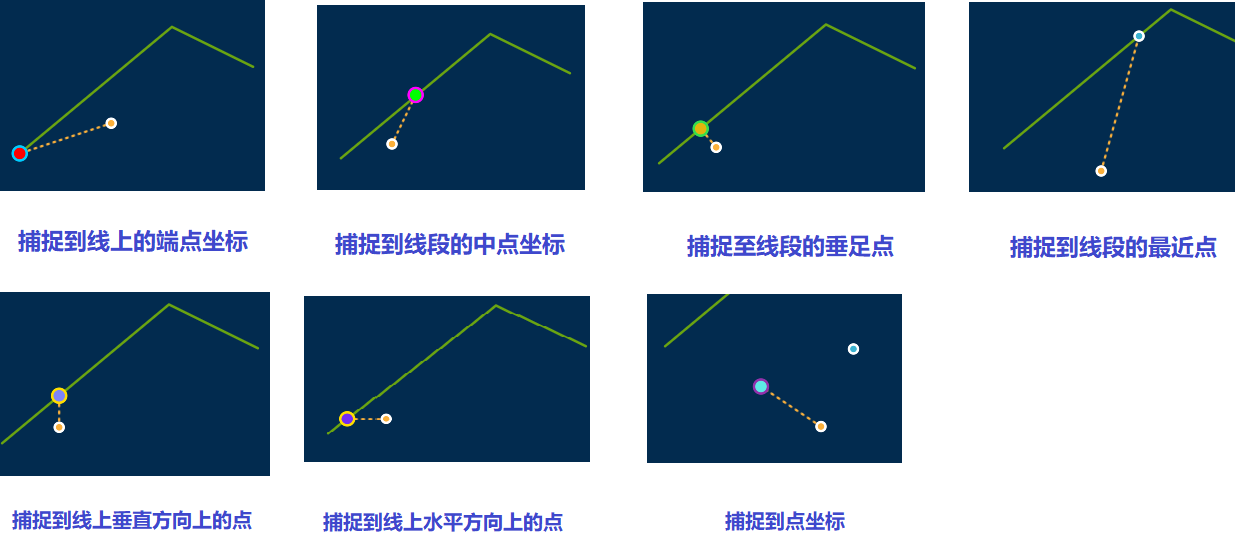
# 模式
模式名称字符串可作为枚举使用Draw.modes。
# static
非编辑模式,是非编辑模式下,用户不能编辑图形,可以高亮或点击图形。
需要在非编辑模式下高亮实体,需给实体设置hoverPointer属性为true,如果要自定义高亮的透明度,设置hover_opacity属性。默认高亮透明度为0.55
非编辑模式下面的事件有
- draw.static.setup 开始
- draw.static.click 点击
- draw.static.mousedown
- draw.static.mouseup
- draw.static.mouseout
- draw.static.keyup
- draw.static.keydown
- draw.static.mouseenter
- draw.static.mouseleave
- draw.static.contextmenu
- draw.static.tap
- draw.static.stop 结束
例如可以响应上面事件,在非编辑模式下面提示信息框
// 创建完后修改颜色
map.on("draw.create", function (e) {
let color = vjmap.randomColor();
for(let i = 0; i < e.features.length; i++) {
let id = e.features[i].id;
if (!draw.get(id)) continue;
draw.setFeatureProperty(id, "color", color);
draw.setFeatureProperty(id, "hoverPointer", true); // 允许非编辑模式下高亮
}
});
const popup = new vjmap.Popup({
closeButton: false
});
// 非编辑模式下,鼠标悬浮时,显示信息提示内容
map.on("draw.static.mouseenter", e => {
if (e.event.featureTarget) {
popup.setLngLat(e.event.lngLat);
popup.setHTML(JSON.stringify(e.event.featureTarget.properties, null, 4));
popup.addTo(map);
}
});
map.on("draw.static.mouseleave", e => {
if (popup) popup.remove();
});
map.on("draw.static.click", e => {
alert(`您点击了id为:${e.event.featureTarget.properties.id} 的实体`)
});
2
3
4
5
6
7
8
9
10
11
12
13
14
15
16
17
18
19
20
21
22
23
24
25
26
27
28
29
30
# simple_select
Draw.modes.SIMPLE_SELECT === 'simple_select'
用于选择、删除和拖动要素。
在此模式下,用户可以更改功能的选定状态。
绘图simple_select默认处于simple_select模式,每次用户完成绘制特征或退出direct_select模式时,都会自动再次转换为模式。
# direct_select
Draw.modes.DIRECT_SELECT === 'direct_select'
允许您选择、删除和拖动顶点;和拖动功能。
direct_select 模式不适用于点要素,因为它们没有顶点。
direct_select当用户单击所选线或多边形的顶点时,Draw 进入模式。所以direct_select模式通常遵循simple_select模式。
# draw_line_string
Draw.modes.DRAW_LINE_STRING === 'draw_line_string'
允许您绘制 LineString 要素。按 退格键backspace会删除上一个点
# draw_polygon
Draw.modes.DRAW_POLYGON === 'draw_polygon'
允许您绘制多边形特征。按 退格键backspace会删除上一个点
# draw_point
Draw.modes.DRAW_POINT === 'draw_point'
用于绘制点要素。
# draw_circle
用于绘制圆要素。
# draw_rectangle
用于绘制矩形要素。
# splitLineMode
用于分割线要素。
# cutPolygonMode
用于分割多边形要素。
var addControls = [
{
id: "drawCircle",
title: '绘制圆',
className: "vjmap-map-draw_circle",
onActivate: function (ctx){
ctx.api.changeMode('draw_circle');
}
},
{
id: "drawRectangle",
title: '绘制矩形',
className: "vjmap-map-draw_rectangle",
onActivate: function (ctx){
ctx.api.changeMode('draw_rectangle');
}
},
{
id: "splitLine",
title: '分割线',
className: "vjmap-map-draw-cut-line",
onActivate: function (ctx){
ctx.api.changeMode('splitLineMode', { spliter: 'line_string' });
}
},
{
id: "cutPolygon",
title: '分割多边形',
className: "vjmap-map-draw-cut-polygon",
onActivate: function (ctx){
ctx.api.changeMode('cutPolygonMode');
}
},
{
id: "undo",
title: '撤销上一步操作',
className: "vjmap-map-draw_undo",
onActivate: function (ctx){
ctx.api.undo();
}
},
{
id: "redo",
title: '重复上一步操作',
className: "vjmap-map-draw_redo",
onActivate: function (ctx){
ctx.api.redo();
}
},
{
id: "snap_mode_snap",
title: '捕捉点',
className: "snap_mode_snap",
isCheckbox: true,
checked: true,
onActivate: function (ctx, e){
ctx.options.snap = e.target.checked;
}
},
{
id: "snap_mode_grid",
title: '捕捉网格',
isCheckbox: true,
checked: true,
className: "snap_mode_grid",
onActivate: function (ctx, e){
ctx.options.guides = e.target.checked;
}
}
]
2
3
4
5
6
7
8
9
10
11
12
13
14
15
16
17
18
19
20
21
22
23
24
25
26
27
28
29
30
31
32
33
34
35
36
37
38
39
40
41
42
43
44
45
46
47
48
49
50
51
52
53
54
55
56
57
58
59
60
61
62
63
64
65
66
67
68
69
70
# API 方法
var draw = new vjmap.Draw.Tool() 将返回以下API:
# add(geojson: Object) => Array<string>
此方法采用 GeoJSON Feature、FeatureCollection 或 Geometry 并将其添加到 Draw。它返回一个 id 数组,用于与添加的功能进行交互。如果某个功能没有自己的 id,则会自动生成一个。
支持的以GeoJSON特征类型的支持:Point,LineString,Polygon,MultiPoint, MultiLineString,和MultiPolygon。
如果您add()的功能的 id 已在使用中,则现有功能将被更新,并且不会添加新功能。
没有指定功能 ID 的示例:
var feature = { type: 'Point', coordinates: [0, 0] };
var featureIds = draw.add(feature);
console.log(featureIds);
//=> ['some-random-string']
2
3
4
具有指定功能 ID 的示例:
var feature = {
id: 'unique-id',
type: 'Feature',
properties: {},
geometry: { type: 'Point', coordinates: [0, 0] }
};
var featureIds = draw.add(feature);
console.log(featureIds)
//=> ['unique-id']
2
3
4
5
6
7
8
9
# get(featureId: string): ?Feature
返回 Draw 中具有指定 id 的 GeoJSON 功能,或者undefined如果 id 不匹配任何功能。
例子:
var featureIds = draw.add({ type: 'Point', coordinates: [0, 0] });
var pointId = featureIds[0];
console.log(draw.get(pointId));
//=> { type: 'Feature', geometry: { type: 'Point', coordinates: [0, 0] } }
2
3
4
# getFeatureIdsAt(point: { x: number, y: number }): Array<string>
返回当前在指定点呈现的功能的功能 ID 数组。
请注意,该point参数需要x,y从像素空间,而不是经度,纬度坐标的坐标。
有了这个函数,你可以使用鼠标事件提供的坐标从 Draw 中获取信息。
var featureIds = Draw.getFeatureIdsAt({x: 20, y: 20});
console.log(featureIds)
//=> ['top-feature-at-20-20', 'another-feature-at-20-20']
2
3
# getSelectedIds(): Array<string>
返回当前所选功能的功能 ID 数组。
# getSelected(): FeatureCollection
返回当前选择的所有功能的 FeatureCollection。
# getSelectedPoints(): FeatureCollection
返回代表当前选择的所有顶点的 FeatureCollection 点。
# getAll(): FeatureCollection
返回所有功能的 FeatureCollection。
Example:
draw.add({ type: 'Point', coordinates: [0, 0] });
draw.add({ type: 'Point', coordinates: [1, 1] });
draw.add({ type: 'Point', coordinates: [2, 2] });
console.log(draw.getAll());
// {
// type: 'FeatureCollection',
// features: [
// {
// id: 'random-0'
// type: 'Feature',
// geometry: {
// type: 'Point',
// coordinates: [0, 0]
// }
// },
// {
// id: 'random-1'
// type: 'Feature',
// geometry: {
// type: 'Point',
// coordinates: [1, 1]
// }
// },
// {
// id: 'random-2'
// type: 'Feature',
// geometry: {
// type: 'Point',
// coordinates: [2, 2]
// }
// }
// ]
// }
2
3
4
5
6
7
8
9
10
11
12
13
14
15
16
17
18
19
20
21
22
23
24
25
26
27
28
29
30
31
32
33
# delete(ids: string | Array<string>): draw
删除具有指定 ID 的功能。返回用于链接的绘制实例。
在direct_select模式下,删除活动特征将退出该模式并恢复到该simple_select模式。
例子:
var feature = { type: 'Point', coordinates: [0, 0] };
var ids = draw.add(feature);
draw
.delete(ids)
.getAll();
// { type: 'FeatureCollection', features: [] }
2
3
4
5
6
# deleteAll(): draw
删除所有功能。返回用于链接的绘制实例。
例子:
draw.add({ type: 'Point', coordinates: [0, 0] });
draw
.deleteAll()
.getAll();
// { type: 'FeatureCollection', features: [] }
2
3
4
5
# forceRefresh
强制刷新
例子:
draw.forceRefresh();
# undo
撤销
例子:
draw.undo();
# redo
重做
例子:
draw.redo();
# clearHistory
清空历史记录
例子:
draw.clearHistory();
# set(featureCollection: FeatureCollection): Array<string>
将 Draw 的功能设置为指定 FeatureCollection 中的功能。
执行任何必要的删除、创建和更新操作,以使 Draw 的功能与指定的 FeatureCollection 匹配。实际上,这与Draw.deleteAll()后跟相同,Draw.add(featureCollection)只是它不会对性能产生太大影响。
例子:
var ids = draw.set({
type: 'FeatureCollection',
features: [{
type: 'Feature',
properties: {},
id: 'example-id',
geometry: { type: 'Point', coordinates: [0, 0] }
}]
});
// ['example-id']
2
3
4
5
6
7
8
9
10
# trash(): draw
调用当前模式的trash操作。返回用于链接的绘制实例。
在simple_select模式下,这将删除所有选定的功能。
在direct_select模式下,这将删除选定的顶点。
在绘图模式下,这会取消绘图并将绘图恢复为simple_select模式。
如果您想删除特征而不考虑当前模式,请使用delete或deleteAll功能。
# combineFeatures(): draw
调用当前模式的combineFeatures操作。返回用于链接的绘制实例。
在simple_select模式下,这会将所有选定的特征组合成一个 Multi* 特征,只要它们都是相同的几何类型。例如:
- 选择是两个 LineStrings => MultiLineString
- 选择是一个 MultiLineString 和一个 LineString => MultiLineString
- 选择是两个 MultiLineStrings => MultiLineString
在选择不同几何类型的特征时调用此函数不会导致任何更改。例如:
- 选择是一个点和一个 LineString => 没有采取任何行动
- 选择是一个 MultiLineString 和一个 MultiPoint => 没有采取任何行动
在direct_select模式和绘图模式下,不执行任何操作。
# uncombineFeatures(): draw
调用当前模式的uncombineFeatures操作。返回用于链接的绘制实例。
在simple_select模式下,这会将每个选定的 Multi* 特征拆分为其组成特征部分,并保持非多特征不变。例如:
- 选择是两部分的 MultiLineString => LineString, LineString
- 选择是三部分的 MultiLineString => LineString, LineString, LineString
- 选择是由两部分和一个 Point 组成的 MultiLineString => LineString, LineString, Point
- 选择是 LineString => LineString
在direct_select和 绘图模式下,不执行任何操作。
# getMode(): string
返回 Draw 的当前模式。
# changeMode(mode: string, options?: Object): draw
将绘图更改为另一种模式。返回用于链接的绘制实例。
所述mode参数必须是以上描述并在所列举的模式名称之一Draw.modes。
// `simple_select` options
{
// Array of ids of features that will be initially selected
featureIds: Array<string>
}
2
3
4
5
// `direct_select` options
{
// The id of the feature that will be directly selected (required)
featureId: string
}
2
3
4
5
// `draw_line_string` options
{
// The id of the LineString to continue drawing
featureId: string,
// The point to continue drawing from
from: Feature<Point>|Point|Array<number>
}
2
3
4
5
6
7
# setFeatureProperty(featureId: string, property: string, value: any): draw
设置具有指定 id 的要素的属性值。返回用于链接的绘制实例。
如果您使用 Draw 的功能作为应用程序中的主要数据存储,这将很有帮助。
例如设置颜色,可以通过
draw.setFeatureProperty(featureId, "color", color);
默认样式下,支持的属性有
点
// 圆符号
draw.setFeatureProperty(featureId, "stroke_color_active", "#fff"); // 编辑模式活动状态下边框圆的颜色
draw.setFeatureProperty(featureId, "stroke_radius_active", 7); // 编辑模式活动状态下边框圆的大小
draw.setFeatureProperty(featureId, "color_active", "#fbb03b"); // 编辑模式活动状态下填充圆的颜色
draw.setFeatureProperty(featureId, "radius_active", 5); // 编辑模式活动状态下填充圆的大小
draw.setFeatureProperty(featureId, "stroke_color_inactive", "#fff"); // 编辑模式非活动状态下边框圆的颜色
draw.setFeatureProperty(featureId, "stroke_radius_inactive", 5); // 编辑模式非活动状态下边框圆的大小
draw.setFeatureProperty(featureId, "color_inactive", "#3bb2d0"); // 编辑模式非活动状态下填充圆的颜色
draw.setFeatureProperty(featureId, "radius_inactive", 3); // 编辑模式非活动状态下填充圆的大小
draw.setFeatureProperty(featureId, "color_static", "#3bb2d0"); // 非编辑模式下填充圆的颜色
draw.setFeatureProperty(featureId, "radius_static", 5); // 非编辑模式下边框圆的大小
// 图标符号
draw.setFeatureProperty(featureId, "icon_image", "xxx");
draw.setFeatureProperty(featureId, "icon_size", 1); // 放大倍数
draw.setFeatureProperty(featureId, "icon_rotate", "xxx");
draw.setFeatureProperty(featureId, "text", "xxx"); // 文本值
draw.setFeatureProperty(featureId, "text_rotate", "xxx");// 文本旋转角度
draw.setFeatureProperty(featureId, "text_opacity", "xxx"); // 文本透明度
draw.setFeatureProperty(featureId, "text_size", "xxx"); //文本大小(默认22)
draw.setFeatureProperty(featureId, "symbol", true|false); // 有图标和文本
draw.setFeatureProperty(featureId, "onlyText", true|false); // 没有图标,只有文本
2
3
4
5
6
7
8
9
10
11
12
13
14
15
16
17
18
19
20
21
22
23
24
25
线
draw.setFeatureProperty(featureId, "color", "xxx");
draw.setFeatureProperty(featureId, "line_width", "xxx");
2
面
draw.setFeatureProperty(featureId, "opacity", "xxx");
draw.setFeatureProperty(featureId, "color", "xxx");
draw.setFeatureProperty(featureId, "line_width", "xxx");
2
3
修改坐标
draw.setFeatureProperty(featureId, "coordinates", [xxx]);
内置特殊属性如下
- 设置实体显示或隐藏 隐藏设置
draw.setFeatureProperty(featureId, "isOff", true); // isOff属性设置为true,即为隐藏了
显示设置
draw.setFeatureProperty(feature.id, "isOff", undefined); // isOff属性移除了。默认就是显示
- 设置实体锁定与不锁定,(锁定的实体只可见,不可编辑) 锁定设置
draw.setFeatureProperty(featureId, "isLocked", true); // isLocked属性设置为true,即为锁定了
不锁定设置
draw.setFeatureProperty(feature.id, "isLocked", undefined); // isLocked属性移除了。默认就是不锁定了
设置绘图时不对此实体对象进行捕捉
draw.setFeatureProperty(featureId, "noSnap", true); // noSnap属性设置为true,设置绘图时不对此实体对象进行捕捉
设置绘图时选择实体后,再次点击时不允许进行编辑.(如想编辑,可同时按Ctrl键点击) 允许拖动
draw.setFeatureProperty(featureId, "disableDirectEdit", true); //disableDirectEdit属性设置为true,选择实体后,再次点击时不允许进行编辑
设置绘图时选择实体后不允许进行编辑.(不允许拖动,也不允许编辑)
draw.setFeatureProperty(featureId, "disable_edit", true); //disable_edit属性设置为true,不允许编辑。设置为undefined允许编辑
和disableDirectEdit 的区别在于
disableDirectEdit 允许拖动 默认不允许编辑夹点,按Ctrl键可允许编辑
disable_edit 不允许拖动 也不允许编辑夹点
- 设置实体在不同缩放级别下显示
draw.setFeatureProperty(id, "minZoom", 5); // 表示5级以下才显示此实体
draw.setFeatureProperty(id, "maxZoom", 10); // 表示10级以上不会显示此实体
2
- 设置实体颜色
draw.setFeatureProperty(id, "color", color);
draw.setFeatureProperty(id, "fillColor", color); // 填充色,只对多边形有效(如果不填,将使用color属性的颜色)
draw.setFeatureProperty(id, "outlineColor", color);// 边框色,只对多边形有效(如果不填,将使用color属性的颜色)
draw.setFeatureProperty(id, "noneOutline", true);// 不显示多边形边框,只对多边形有效
2
3
4
5
6
- 设置实体允许浏览模式(非编辑模式)下高亮
draw.setFeatureProperty(id, "hoverPointer", true); // 允许非编辑模式下高亮
draw.setFeatureProperty(id, "hover_color", "#f00"); // 设置高亮颜色
draw.setFeatureProperty(id, "hover_opacity", 0.3); // 设置高亮透明度
2
3
- 设置多边形为拉伸实体
draw.setFeatureProperty(id, "extrusionHeight", 100000); // 如果多边形有高度属性,则会变为拉伸实体
// draw.setFeatureProperty(id, "extrusionHeight", undefined); // 去掉高度属性,还原为多边形
2
- 符号文本有关属性
draw.setFeatureProperty(featureId, "symbol", true); // 设置为symbol为true时,还会显示符号文本,否则是一个小圆点
draw.setFeatureProperty(featureId, "text", ""); // 文本内容
draw.setFeatureProperty(featureId, "icon_image", ""); // 图标
// 设置旋转角度
draw.setFeatureProperty(featureId, "text_rotate", angle);
draw.setFeatureProperty(featureId, "icon_rotate", angle);
2
3
4
5
6
map.setCustomKeyValue("_disable_drawkey_backspacekey", true); // 绘图时禁用删除键
map.setCustomKeyValue("_disable_drawkey_escapekey", true); // 绘图时禁用esc取消键
map.setCustomKeyValue("_disable_drawkey_enterkey", true); // 绘图时禁用回车键
2
3
如果需要扩展更多的属性,需要自定义样式,默认样式见本文最后面
# 事件
Draw 会触发许多事件。所有这些事件都以命名空间命名,draw.并从 地图对象发出。所有事件都是由用户交互触发的。
map.on('draw.create', function (e) {
console.log(e.features);
});
2
3
**如果您以编程方式调用 Draw API中的函数,则不会触发_与_该函数_直接对应的_任何事件。**例如,如果您调用draw.delete(),则不会有相应的draw.delete事件,因为您已经知道自己做了什么。但是,可能会触发不直接对应于调用函数的后续事件。例如,如果您选择了一个功能然后调用draw.changeMode('draw_polygon'),您将_不会_看到一个draw.modechange事件(因为它直接对应于调用的函数),但您_会_看到一个draw.selectionchange事件,因为通过更改模式您间接取消了一个功能的选择。
# draw.create
创建特征时触发。以下交互将触发此事件:
- 完成绘制要素。只需单击即可创建一个点。LineString 或 Polygon 仅在用户完成绘制时创建——即双击最后一个顶点或按 Enter——并且绘制的特征有效。
事件数据是一个具有以下形状的对象:
{
// Array of GeoJSON objects representing the features that were created
features: Array<Object>
}
2
3
4
# draw.delete
删除一项或多项功能时触发。以下交互将触发此事件:
- 在
simple_select模式中选择一项或多项功能时,单击垃圾箱按钮。 - 在模式中选择一项或多项功能时,按Backspace或Delete键
simple_select。 draw.trash()当您在simple_selectmode 中选择了一个功能时调用。
事件数据是一个具有以下形状的对象:
{
// Array of GeoJSON objects representing the features that were deleted
features: Array<Feature>
}
2
3
4
# draw.combine
组合特征时触发。以下交互将触发此事件:
- 当在
simple_select模式中选择了多个特征时,单击组合按钮。 draw.combineFeatures()在simple_selectmode中选择多个功能时调用。
事件数据是一个具有以下形状的对象:
{
deletedFeatures: Array<Feature>, // Array of deleted features (those incorporated into new multifeatures)
createdFeatures: Array<Feature> // Array of created multifeatures
}
2
3
4
# draw.uncombine
当特征未组合时触发。以下交互将触发此事件:
- 在
simple_select模式中选择一个或多个多重特征时,单击取消组合按钮。也可以选择非多重特征。 draw.uncombineFeatures()在simple_selectmode中选择一个或多个多特征时调用。也可以选择非多重特征。
事件数据是一个具有以下形状的对象:
{
deletedFeatures: Array<Object>, // Array of deleted multifeatures (split into features)
createdFeatures: Array<Object> // Array of created features
}
2
3
4
# draw.update
当一项或多项功能更新时触发。以下交互将触发此事件,可以按以下方式进行细分action:
action: 'move'- 在
simple_select模式中完成移动一个或多个选定要素。该事件只会在移动完成时触发(即当用户释放鼠标按钮或点击时Enter)。
- 在
action: 'change_coordinates'- 在
direct_select模式中完成移动选定要素的一个或多个顶点。该事件只会在移动完成时触发(即当用户释放鼠标按钮或点击Enter,或者她的鼠标离开地图容器时)。 - 在
direct_selectmode 中删除选定要素的一个或多个顶点,这可以通过按Backspace或Delete键、单击垃圾箱按钮或调用 来完成draw.trash()。 - 通过在
direct_select模式中单击该要素上的中点,将顶点添加到所选要素。
- 在
创建或删除要素时_不会_触发此事件。要跟踪这些交互,请侦听draw.create和draw.delete事件。
事件数据是一个具有以下形状的对象:
{
features: Array<Feature>, // Array of features that were updated
action: string // Name of the action that triggered the update
}
2
3
4
# draw.selectionchange
更改选择时(即选择或取消选择一个或多个功能)。以下交互将触发此事件:
- 单击一个特征以选择它。
- 当一个特征已被选中时,按住 Shift 键并单击另一个特征以将其添加到选择中。
- 单击一个顶点以选择它。
- 当一个顶点已被选中时,按住 Shift 键并单击另一个顶点以将其添加到选择中。
- 创建一个包含至少一个特征的框选择。
- 单击所选要素外部以取消选择。
- 在远离选定顶点的地方单击以取消选择。
- 完成绘制要素(要素在创建后立即被选中)。
- 当一个功能已经被选中时,调用
draw.changeMode()使得该功能被取消选中。 - 使用
draw.changeMode('simple_select', { featureIds: [..] })切换到simple_select模式,并立即选择指定的功能。 - 使用
draw.delete,draw.deleteAll或draw.trash删除特征。
事件数据是一个具有以下形状的对象:
{
features: Array<Feature> // Array of features that are selected after the change
}
2
3
# draw.modechange
当模式改变时触发。以下交互将触发此事件:
- 单击点、线或多边形按钮开始绘制(输入
draw_*模式)。 - 完成绘制要素(进入
simple_select模式)。 - 在
simple_select模式下,单击已选择的功能(进入direct_select模式)。 - 在
direct_select模式下,在所有要素外单击(进入simple_select模式)。
此事件在当前模式停止之后和下一个模式开始之前触发。直到所有事件处理程序都被触发后才会发生渲染,因此您可以通过draw.changeMode()在draw.modechange处理程序内部调用来强制模式重定向。
事件数据是一个具有以下形状的对象:
{
mode: string // The next mode, i.e. the mode that Draw is changing to
}
2
3
simple_select和direct_select模式可以使用特定于该模式的选项启动(见上文)。
# draw.render
setData()在 地图上的Draw 调用之后触发。这并不意味着 set data 调用已完成更新地图,只是地图正在更新。
# draw.actionable
当 Draw 的状态改变以启用和禁用不同的动作时触发。在这个事件将让你知道,如果draw.trash(),draw.combineFeatures()并draw.uncombineFeatures()会产生效果。
{
actions: {
trash: true
combineFeatures: false,
uncombineFeatures: false
}
}
2
3
4
5
6
7
# draw.updatecoordinate
绘制过程中实时更新点坐标
# draw.simpleselect.contextmenu
选择模式下上下文菜单事件
# draw.directselect.contextmenu
选中编辑夹点模式下上下文菜单事件
# draw.custom
其他自定义事件,如要点击锁定的图形,需提示为锁定图形,可用如下代码
map.on('draw.custom', e=> {
if (e.customName === "clickedlocked") {
console.log(e)
}
})
2
3
4
5
# 绘图动作Action
# actionDraw
根据参数绘制不同的图形动作
- draw_point 绘制点
- draw_line_string 绘制线
- draw_polygon 绘制多边形
- draw_rectangle 绘制矩形
- draw_slant_rectangle 绘制斜矩形
- draw_circle 绘制圆
如调用绘制点
await vjmap.Draw.actionDraw(map, 'draw_point', {})
在绘制过程中,按ESC键或Enter键可以取消或结束绘制,如果也可以通过代码来主动取消或结束
// 给地图发送ESC键消息即可取消,模拟按ESC键
map.fire("keyup", {keyCode:27})
// 给地图发送Enter键消息即可确认,模拟按Enter键
map.fire("keyup", {keyCode:13})
2
3
4
5
# actionDrawPoint
绘制一个点,返回一个Promise,直到绘制结束,可通过传递回调参数 updatecoordinate 得到实时更新的坐标,如果取消,则返回 cancel为 true, 如
let ellipse = new vjmap.EllipseFill({
center: center,
majorAxisRadius: 0,
minorAxisRadius: 0,
fillColor: 'green',
fillOpacity: 0.8,
fillOutlineColor: "#f00"
});
ellipse.addTo(map);
let ellipseMajorAxisPt = await vjmap.Draw.actionDrawPoint(map, {
updatecoordinate: (e) => {
if (!e.lnglat) return;
const co = map.fromLngLat(e.lnglat);
ellipse.setMinorAxisRadius(center.distanceTo(co));
ellipse.setMajorAxisRadius(center.distanceTo(co));
}
});
if (ellipseMajorAxisPt.cancel) {
ellipse.remove()
return ;// 取消操作
}
2
3
4
5
6
7
8
9
10
11
12
13
14
15
16
17
18
19
20
21
# actionDrawLineSting
绘制一条线,返回一个Promise,直到绘制结束,可通过传递回调参数 updatecoordinate 得到实时更新的坐标,如果取消,则返回 cancel为 true, 如
如果要绘制直线,可以设置 pointCount 点数为2。(也可以自定义要绘制的点数,当达到这个点数时,自动结束)
如果要绘制绘制一条闭合的折线,可以设置 isClosed 为true
let res = await vjmap.Draw.actionDrawLineSting(map, {
//pointCount: 2, // 绘制直线,有两个点时,自动结束
// isClosed: true, // 自动闭合
api: {
getSnapFeatures: snapObj //要捕捉的数据项在后面,通过属性features赋值
},
updatecoordinate: (e) => {
// 点坐标实时更新回调
if (!e.lnglat) return;
},contextMenu: (e) => {
// 上下文右键菜单回调
}
});
if (res.cancel) {
return ;// 取消操作
}
2
3
4
5
6
7
8
9
10
11
12
13
14
15
16
17
18
如需要设置绘制时的线宽和颜色,可用如下代码
// 获取默认的样式
const opts = vjmap.cloneDeep(vjmap.Draw.defaultOptions());
let styles = opts.styles
// 修改线宽
styles[7]["paint"]["line-width"] = ["case",['has', 'line_width'],['get', 'line_width'], 8]
// 修改颜色
styles[7]["paint"]["line-color"] = "#00ffff"
let line = await vjmap.Draw.actionDrawLineSting(map, {
styles
});
if (line.cancel) {
return
}
// 获取绘制的点坐标
let coords = map.fromLngLat(line.features[0].geometry.coordinates).map(pt => pt.toArray())
2
3
4
5
6
7
8
9
10
11
12
13
14
15
# actionDrawPolygon
绘制一个多边形,返回一个Promise,直到绘制结束,可通过传递回调参数 updatecoordinate 得到实时更新的坐标,如果取消,则返回 cancel为 true, 如
如果要绘制直线,可以设置 pointCount 点数为3。(也可以自定义要绘制的点数,当达到这个点数时,自动结束)
let res = await vjmap.Draw.actionDrawPolygon(map, {
//pointCount: 3, // 绘制三角形,有三个点时,自动结束
api: {
getSnapFeatures: snapObj //要捕捉的数据项在后面,通过属性features赋值
},
updatecoordinate: (e) => {
// 点坐标实时更新回调
if (!e.lnglat) return;
},contextMenu: (e) => {
// 上下文右键菜单回调
}
});
if (res.cancel) {
return ;// 取消操作
}
2
3
4
5
6
7
8
9
10
11
12
13
14
15
16
17
# actionDrawRectangle
绘制一个矩形,返回一个Promise,直到绘制结束,可通过传递回调参数 updatecoordinate 得到实时更新的坐标,如果取消,则返回 cancel为 true, 如
let res = await vjmap.Draw.actionDrawRectangle(map, {
api: {
getSnapFeatures: snapObj //要捕捉的数据项在后面,通过属性features赋值
},
updatecoordinate: (e) => {
// 点坐标实时更新回调
if (!e.lnglat) return;
},contextMenu: (e) => {
// 上下文右键菜单回调
}
});
if (res.cancel) {
return ;// 取消操作
}
2
3
4
5
6
7
8
9
10
11
12
13
14
15
16
# actionDrawSlantRectangle
绘制一个斜矩形,返回一个Promise,直到绘制结束,可通过传递回调参数 updatecoordinate 得到实时更新的坐标,如果取消,则返回 cancel为 true, 如
let res = await vjmap.Draw.actionDrawSlantRectangle(map, {
api: {
getSnapFeatures: snapObj //要捕捉的数据项在后面,通过属性features赋值
},
updatecoordinate: (e) => {
// 点坐标实时更新回调
if (!e.lnglat) return;
},contextMenu: (e) => {
// 上下文右键菜单回调
}
});
if (res.cancel) {
return ;// 取消操作
}
2
3
4
5
6
7
8
9
10
11
12
13
14
15
16
# actionDrawCircle
绘制一个圆,返回一个Promise,直到绘制结束,可通过传递回调参数 updatecoordinate 得到实时更新的坐标,如果取消,则返回 cancel为 true, 如
let res = await vjmap.Draw.actionDrawCircle(map, {
api: {
getSnapFeatures: snapObj //要捕捉的数据项在后面,通过属性features赋值
},
updatecoordinate: (e) => {
// 点坐标实时更新回调
if (!e.lnglat) return;
},contextMenu: (e) => {
// 上下文右键菜单回调
}
});
if (res.cancel) {
return ;// 取消操作
}
2
3
4
5
6
7
8
9
10
11
12
13
14
15
16
# actionSelect
选择实体,返回一个Promise,直到右键选择结束,可通过传递回调参数 selectSingle 来决定只选择一个实体就返回。选择结束后返回选择的实体数组, 如
// draw为要选择的DrawTool对象,选择这里面的实体
let selected = await vjmap.Draw.actionSelect(map, draw,
{
selectSingle: false // 可以选择多个,直至右键结果;如果true,则选择一个就返回
}
);
console.log(selected.features) // 返回选中的实体数组
2
3
4
5
6
7
在上面的方法绘制过程中,如果需要手动输入坐标,可以给地图map对象,发送draw.input.click事件,格式如
map.fire("draw.input.click", {
lngLat: map.toLngLat([x, 1]),
styleId: "当前的样式id" // 可以通过options中写回调函数 statusChange 来获取
})
如
await vjdraw.actionDrawPoint(map, {
statusChange: e => {
if (e.isStart) {
// 开始绘制了,可获取当前的样式id
let styleId = e.styleId
} else if (e.isEnd) {
// 结束绘制了,可获取当前的样式id
let styleId = e.styleId
}
}
})
2
3
4
5
6
7
8
9
10
11
12
13
14
15
16
17
# 默认样式
const opts = vjmap.Draw.defaultOptions();
opts.styles = "新的样式"
2
# 修改默认样式
如修改默认样式,不允许编辑的时候显示线的中点
const opts = vjmap.Draw.defaultOptions()
opts.midpoints = false;
const draw = new vjmap.Draw.Tool(opts);
// 或 map.getDrawLayer(opts);
2
3
4